Help Center / Guides
Invite Members to Your Organization
Collaborating with your team is easy in UserJot. Here’s how to invite members to your organization:
1. Access Collaborator Settings
- Log in to your UserJot Dashboard
- Navigate to Settings in the main menu
- Select the “Collaborators” tab
2. Invite New Members
- In the Collaborators section, you’ll see a list of current members
- Look for the “Invite Member” button
- Click on it and enter the email address of the person you want to invite
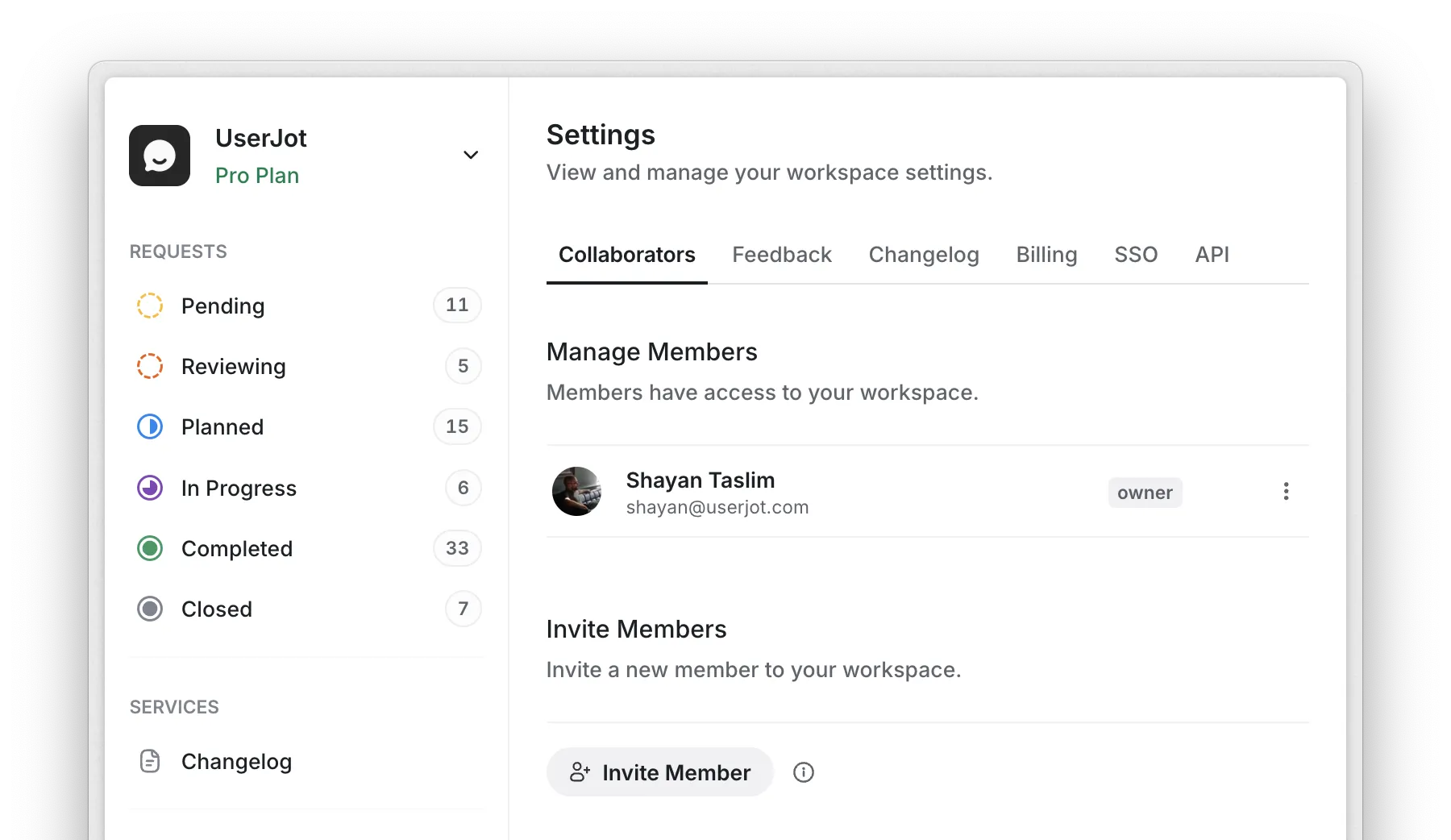
3. Manage Member Roles
- Invited members are automatically given admin privileges
- You can review and adjust roles as needed in the future
4. Customize Member Titles
- Next to each member’s name, you’ll see a three-dot menu
- Click on it to open the member options
- Select “Update Title” to add or change a member’s title (e.g., “Founder”, “CTO”)
- This title will be displayed alongside the member’s name in various places, such as changelog entries
Tips for Effective Collaboration
- Invite key team members who need access to feedback and roadmap management
- Use descriptive titles to help users understand each team member’s role
- Regularly review your team list to ensure it’s up to date
Inviting team members and setting their roles helps your team work together better on product feedback and development. This ensures everyone can contribute as needed.
UserJot
Last updated on January 16, 2025.